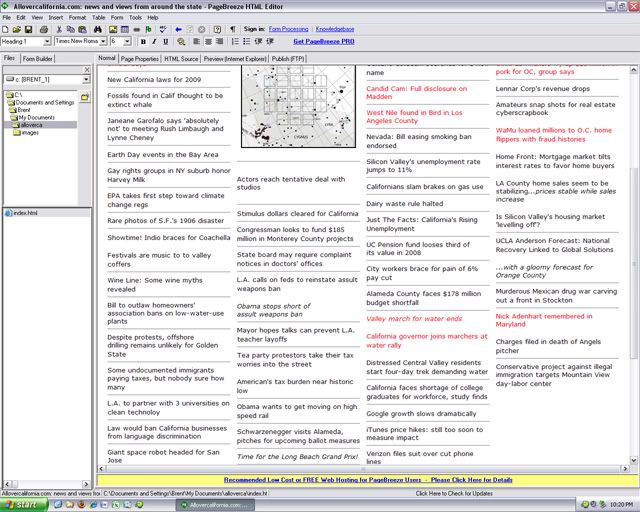Purpose: maintain your website
My use: I use it to edit my website: http://allovercalifornia.com/
Where can you get it: http://www.pagebreeze.com/
Platforms: Windows
I found this nice little editor when I decided to embark on building my own website and trying publicize it. My budget is thin...well...I really have no budget other than my own time and a few bucks for a creative domain name. Therefore...free is good. Not owning any HTML editors and not wanting to pay the big boys for their expensive tools I embarked on a hunt for a freeware HTML editor.
As you might imagine there are a lot of free editors out there. One could use MS Word (no thanks), Notetab light (if your handy working by code only), or other similar items, but I have found they make the building task onerous especially if you are going by code only.
Then I found PageBreeze and it seems to be exactly what I need. I simply WYSIWYG editor that provides views of both code, a WYSIWYG layout editor, and even a page the links into Internet Explore to check the look. It also has built in FTP transfer features but you have to fork over the dough for the pay version to have it enabled. FTP will be the subject of another upcoming post.
In my case I'm constructing a nearly text only website with few images and so worrying about things like the ACID tests for compliance don't worry me much.
One foulup I have seen in the software is that when I paste in links using the dialogue window the software sometimes replaces the http:// part of the adresss with ../../../../ or something simlilar so double check your links if you use this software.
Finally, note it is for non-profit use, so if my site somehow turns a profit I suppose I'll have to fork over a few bucks for the Pro version.
Can you suggest some free alternative WYSIWYG HTML editors?
Check it out: